|
|
+ |

|

|
|
+ |

|
The Mailchimp integration allows you to easily transfer any list from your Mailchimp into your DeBounce account and validate them.
You can also use this integration to monitor Mailchimp email lists on a daily basis using DeBounce list-monitoring (or sync) feature.
Here is the step-by-step guide on how to validate your Mailchimp emails.
Before starting, you need to connect your Mailchimp account to DeBounce. To do so, navigate to the integration sections and click on Connect next to the Mailchimp logo.
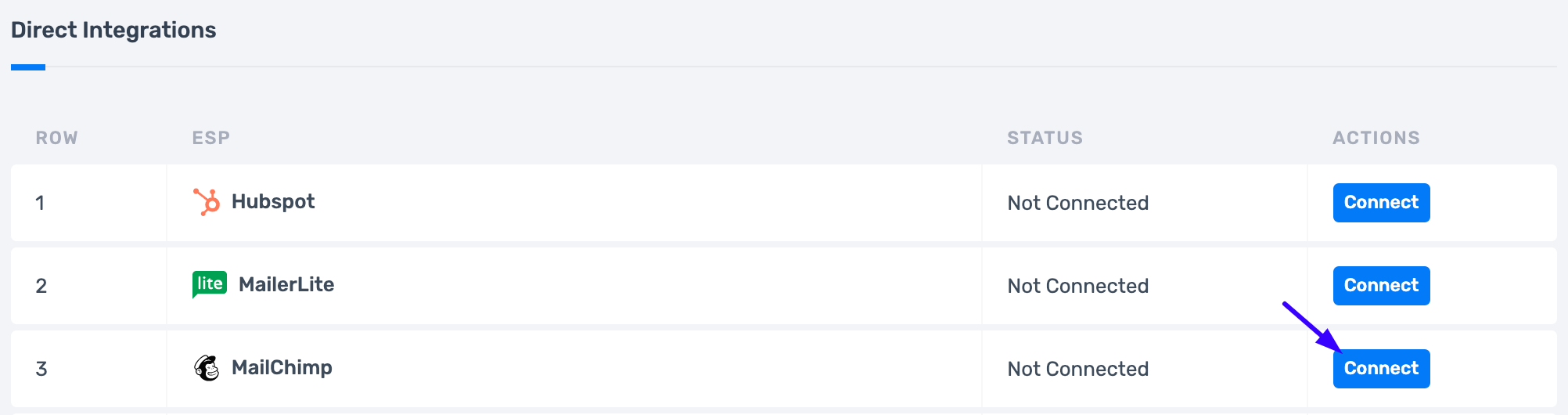
You will be redirected to Mailchimp for login and giving the permissions. Then, you will be redirected back to the DeBounce.
Once you have redirected back to the DeBounce, if everything is done correctly, you will see a full list of your email lists on Mailchimp. Then click on "Import" in front of the list you are going to validate. Wait until the list is successfully transferred. You may now start validating your transferred list.

Once the validation process is finished, click on "Update Mailchimp's List". Based on analyzing results, choose what categories are you going to suppress (for example invalid, spam-trap, and disposable emails), then click on the "Update Mailchimp's List" button. Wait some seconds for the process to finish. Selected categories will unsubscribe from your email list on Mailchimp.
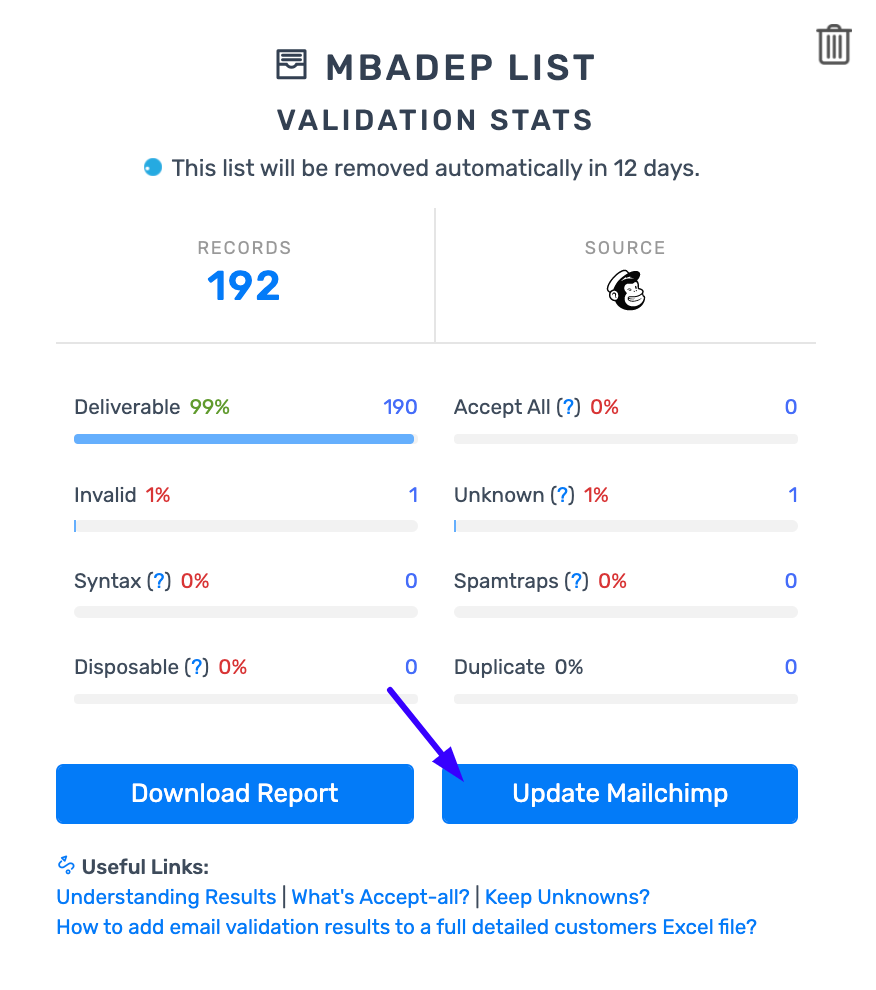
After removing bad emails from your Mailchimp, you can disconnect DeBounce and Mailchimp. Just navigate to the "Integration" page on DeBounce and press "Disconnect" in front of the Mailchimp logo.
