+ |
 |

+ |
 |
The Mailgun integration allows you to easily transfer any list from your Mailgun into your DeBounce account and validate them.
You can also use this integration to monitor Mailgun email lists on a daily basis using DeBounce list-monitoring (or sync) feature.
Here is the step-by-step guide on how to validate your Mailgun emails.
Before starting, you need to have a Mailgun API key, so DeBounce can connect your Mailgun account and transfer the lists. We already provided a blog post that includes step by step guide and lets you know how to do that. Check the article via this link.
Once you have created an API key, click on "Integrations" on the left menu. Then click on the "Connect" button in front of the Mailgun icon.

On the next page, paste the API key you have generated from the previous step. Then you need to identify that your list is located on EU or US servers of Mailgun. Next, press the "Connect". If everything is done correctly, you will see a full list of your lists on Mailgun. Then click on "Import" in front of the list you are going to validate. Wait until the list is successfully transferred. You may now start validating your transferred list.
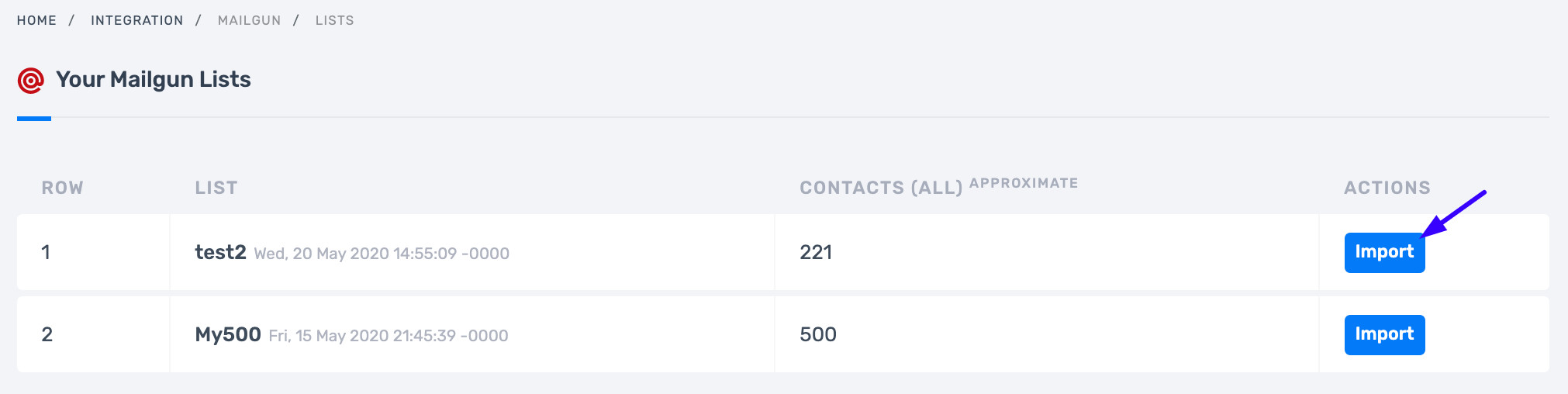
Once the validation process is finished, click on "Update Mailgun".
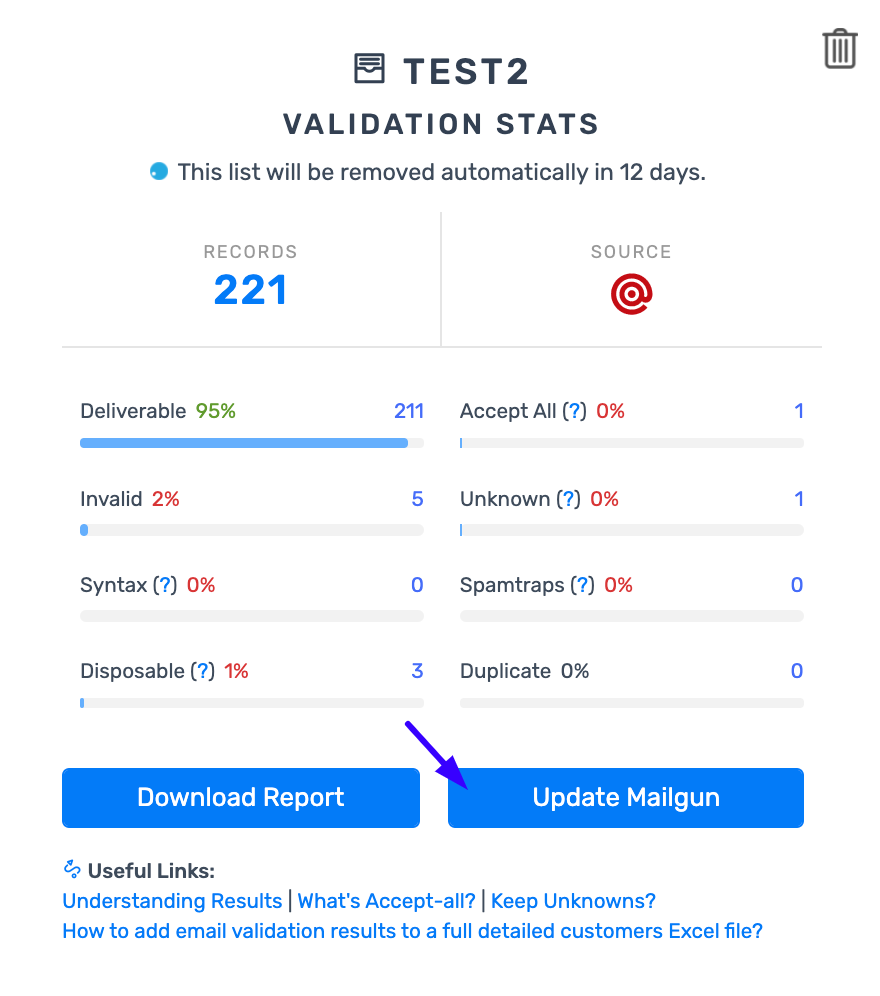
Based on analyzing results, choose what categories are you going to suppress (for example invalid, spam-trap, and disposable emails), then click on the "Update Mailgun's List" button. Wait some seconds for the process to finish. Selected categories will be added to your "Sending" -> "Suppression" -> "Unsubscribes" of your Mailgun account for your selected domain.
After removing bad emails from your Mailgun, you can disconnect DeBounce and Mailgun. Just navigate to the "Integration" page on DeBounce and press "Disconnect" in front of the Mailgun logo.
