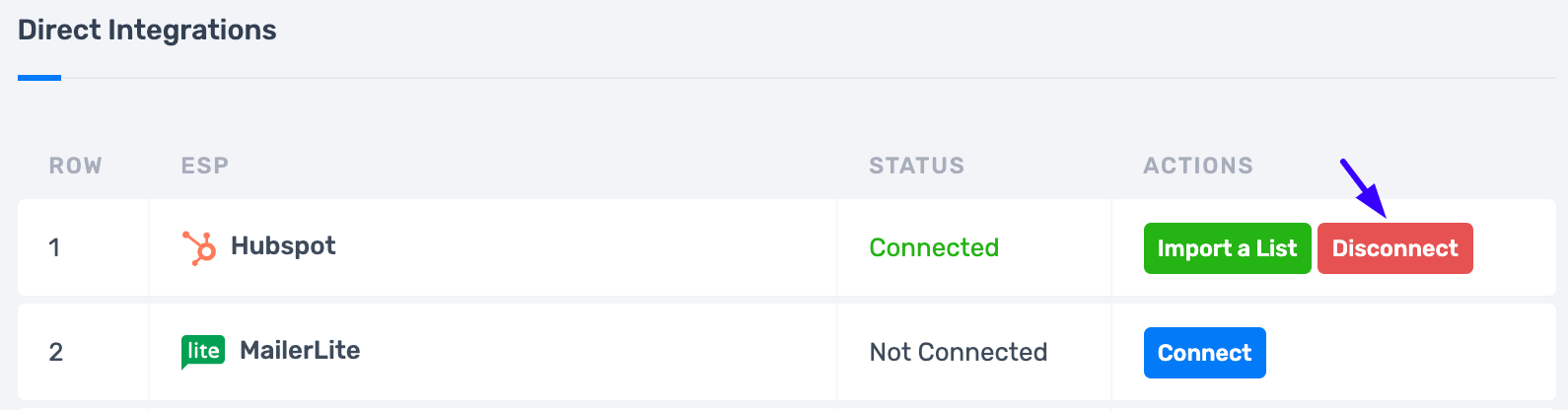+ |
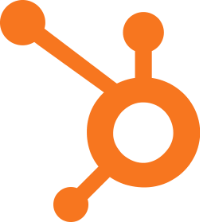 |

+ |
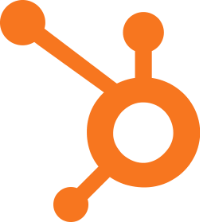 |
The Hubspot integration allows you to easily transfer any list from your HubSpot into your DeBounce account and validate them.
DeBounce is a verified partner of Hubspot. Find us here.
You can also use this integration to monitor HubSpot email lists on a daily basis using DeBounce list-monitoring (or sync) feature.
Here is the step-by-step guide on how to validate your HubSpot emails.
Before starting, you need to connect your HubSpot account to DeBounce. To do so, navigate to the integration sections and click on Connect next to the HubSpot logo. You will be redirected to HubSpot for login and giving the permissions. Then, you will be redirected back to the DeBounce.
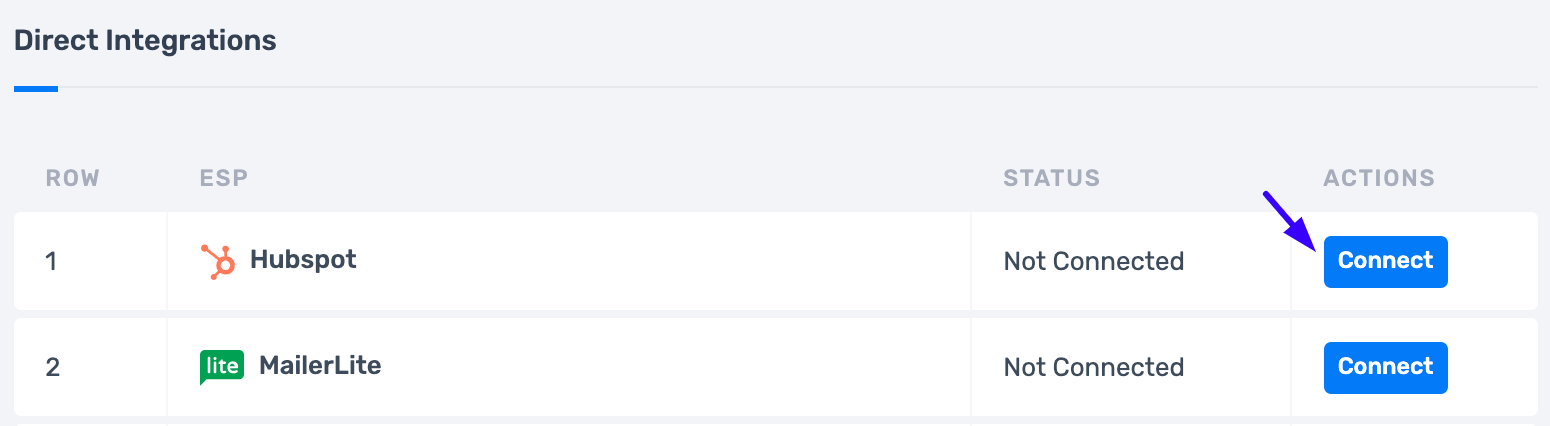
Once you have redirected back to the DeBounce, if everything is done correctly, you will see a full list of your lists on HubSpot. Then click on "Import" in front of the list you are going to validate.

Wait until the list is successfully transferred. You may now start validating your transferred list.
Once the validation process is finished, click on "Update Hubspot's List". Based on analyzing results, choose what categories are you going to suppress (for example invalid, spam-trap, and disposable emails), then click on the "Update Hubspot's List" button.
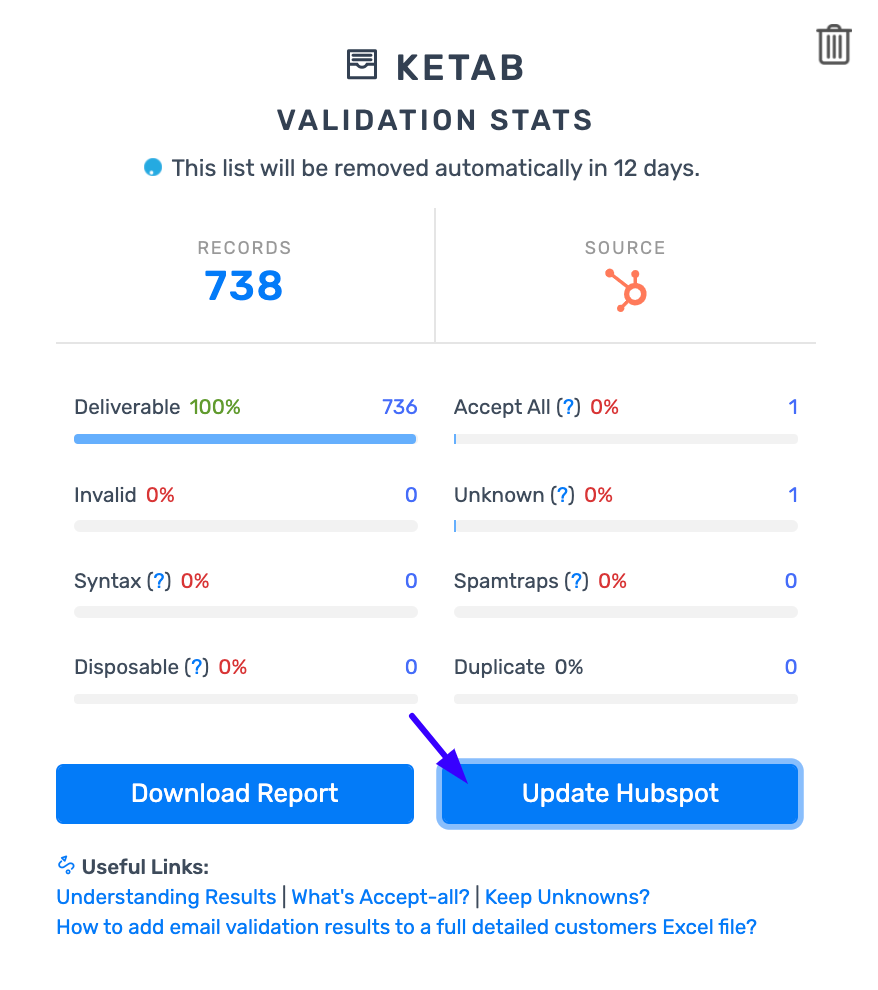
Wait some seconds for the process to finish. Selected categories will remove from your email list on HubSpot.
We do not erase the emails; we opt-out email addresses from future communications. Here is how you can find opted-out emails: Navigate to the contacts section of your HubSpot account and filter the "Unsubscribed from all email -> True". You should see something like this:
Important: If you OPT OUT of all emails or a specific email subscription type for a recipient, there is NO UNDO for this operation.
After removing bad emails from your HubSpot, you can disconnect DeBounce and HubSpot. Just navigate to the "Integration" page on DeBounce and press "Disconnect" in front of the Hubspot logo.